How to switch podcast hosting platforms without losing subscribers

Justin Jackson
If you're moving from one podcast host to another, you won't lose subscribers if you do a 301 redirect from your old RSS feed to your new RSS feed.
Once a redirect is active on your old RSS feed, it will automatically forward your existing subscribers to your new host. They won't even know you've switched providers!
Moving podcast hosts can cause a lot of anxiety. For example, on Reddit, a user asked this question:
I am wanting to switch podcast hosting services. When I switch, will all the podcast directories upload new episodes when I put the link to my new RSS feed into the RSS feed redirect of the old host? For instance, after I switch services and upload a new episode via the new hosting service, will Spotify, etc have the new episode listed?
The answer is yes: Once you've forwarded your old RSS feed to your new hosting provider, the different listening apps will pull new episodes from your new feed. As soon as you initiate a redirect, it's active, meaning there should be no downtime when switching.
Here's how to switch your host without losing subscribers on Apple Podcasts, Spotify, Youtube, Overcast, Pocket Casts, and more.
Step 1: Import your podcast to your new podcast hosting provider
Most podcast hosting providers, like Transistor, will have an import/migration wizard.
Important: Remove any dynamic ads in your podcast before starting the migration process. You want your MP3s to be in their original form before importing to a new provider. ⚠️
Copy the RSS feed URL from your old podcast hosting provider.
Paste it into the import tool for your new podcast host.
Verify ownership of the podcast.
These migration tools will copy all of your MP3 files, podcast artwork, and show notes, over to your new podcast hosting provider.
Step 2: Forward your podcast's old RSS feed to your new RSS feed
Podcast players (like Apple Podcasts and Spotify) pull your podcast's information from your RSS feed. A 301 redirect lets these apps know where your new feed is hosted. Once the redirect is active, they'll automatically start scanning your new RSS feed for new episodes.
On most hosting platforms, doing a 301 redirect from your old RSS to your new RSS is easy. Here's what it looks like on Substack:
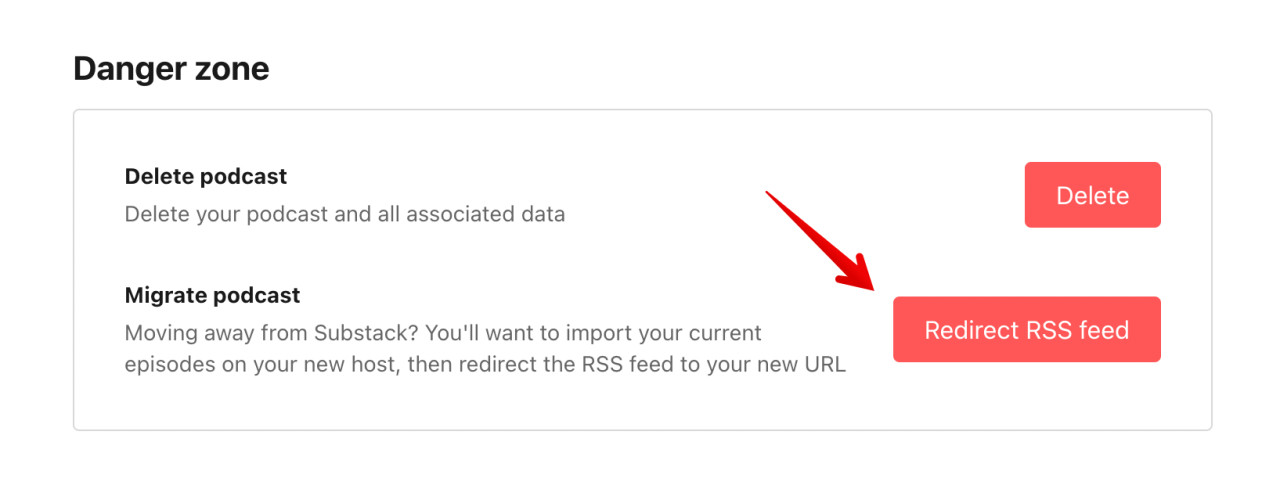
Here's how to forward your old RSS feed on different podcast hosting platforms:
On Substack: Go to the "Podcast" menu, click on the "Settings" button, and scroll to the bottom until you see the "Redirect RSS feed" button.
On Simplecast: Go to "Podcast settings" and scroll to the bottom until you see "Advanced settings."
On Libsyn: Go to your Dashboard and click on "Destinations." Click "Edit" for the "Libsyn Classic Feed." Click "Advanced Options" at the bottom of the page. Paste in your new Transistor feed URL in the "Redirect Feed to this Web Address" input box.
On Buzzsprout: Go to "My Profile" and then to the "Cancel/Redirect Podcast" tab. You should see an option that says "Redirect Your Podcast Feed."
On Transistor: Go to "Settings," and scroll down to "Advanced Settings." There, you'll see "Permanent Redirect (301) of your RSS Feed to another URL."
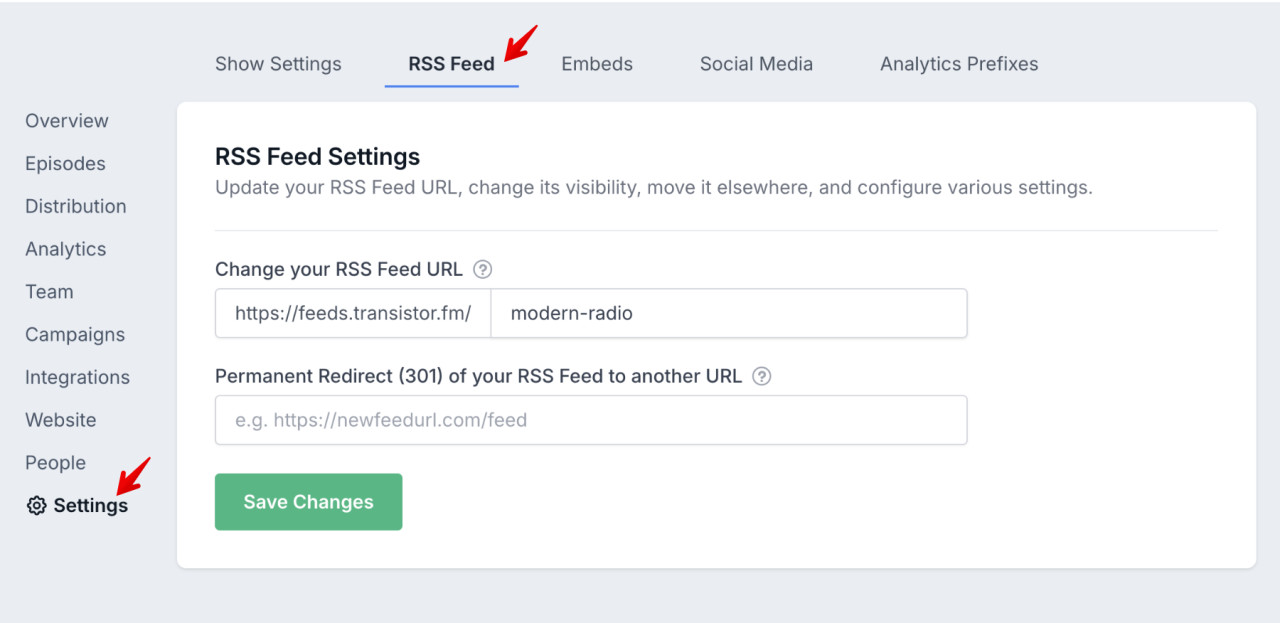
Once you've set a 301 Permanent Redirect to your new feed, Apple Podcasts, and other directories will pick up the change automatically so your audience won't even notice.
(Want to migrate your podcast to Transistor from Simplecast, Libsyn, or Buzzsprout? Read this guide).
Step 3: Update your RSS feed URL on Apple Podcast Connect
Marco Arment, the creator of Overcast, notes the importance of Apple Podcasts:
The Apple Podcasts directory matters, and being listed there is essential for podcasts to be easily found when searching in most apps.
Apple should follow the 301 redirect to your new podcast feed, but you can also update your feed address on Apple's Podcast Connect. Just log in, find your show, click "Edit," and paste in your new feed URL.
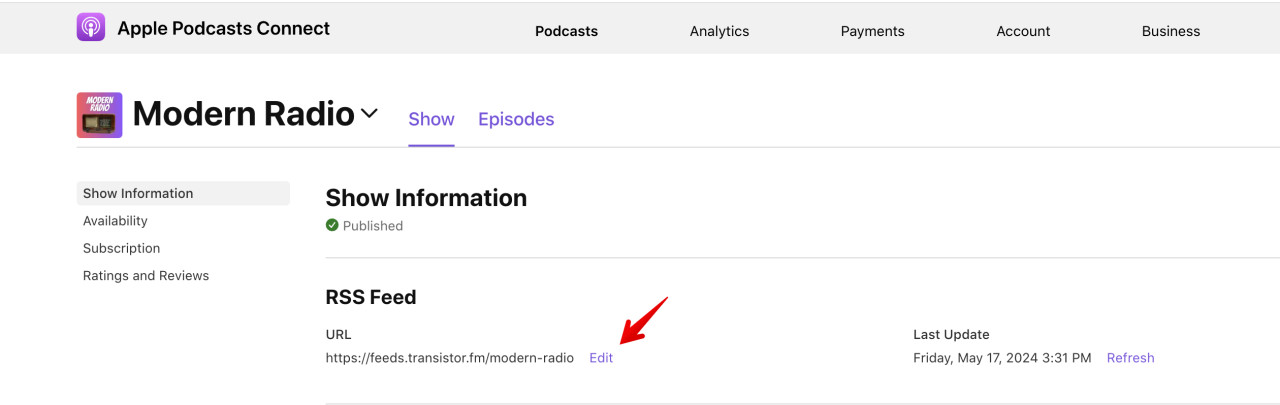
Step 4: Update your RSS feed on Spotify
While most apps and directories (like Overcast, Pocket Casts, Castro, Breaker) will scrape Apple's podcast directory, there are a few other "walled gardens" that you may want to update manually.
You can do this yourself on Spotify.
Step 5: Wait a few weeks before deleting your account!
After you've redirected your old RSS feed to your new feed, it's best to wait two weeks before you delete your old hosting account. Also, it can take 24-48 hours for Apple to propagate your new feed on their platform. Be patient!
Frequently Asked Questions
You won't lose listeners as long as you set up a 301 redirect from your old RSS feed to your new RSS feed. Most modern podcast hosting services will help you with that. Once you're done migrating your podcast to the new host, go back to your old hosting provider and find the location for redirecting your feed. Paste in your new RSS feed URL from your new hosting provider.
If you don't have access to your old RSS feed on your previous host, you can log into Apple Podcast Connect and update your profile with your new RSS feed URL there.
As long as you establish a 301 redirect from your previous RSS feed to your new one, your existing Spotify listeners will continue to get new episodes.
To redirect your old RSS feed after you've imported your podcast to its new home, revisit your former host and locate the section for feed redirection. Then, input your updated RSS feed URL from your current host.
If you don't have access to your old RSS feed with the previous host, just log in to Spotify's Podcast Dashboard and paste in your new RSS feed URL.
Founded in 2018 by Jon Buda and Justin Jackson, Transistor has grown to be a highly-rated podcast hosting platform.
We serve over 27,000 podcasts, including shows from Acquired, Ali Abdaal, and NHL hockey teams.
Most people switch to Transistor for these reasons:
Unlimited podcasts for one price (we don't charge you for creating additional shows on your account)
Better customer support (24/7 live chat)
There are several reasons you might want to switch your podcast to a different hosting provider.
Better features: Different podcast hosting companies offer different features. You might find that another company has features that better suit your needs, such as the ability to host multiple podcasts, dynamic ad insertion, or better analytics.
Cost savings: It's possible that another hosting company could offer lower prices or better pricing plans that save you money in the long run.
Improved customer support: If you've had issues with your current hosting company's customer support, switching to a different company could provide better assistance and response times.
Modern interface: Some older podcast hosts have an interface that’s outdated and less intuitive than new options. Many people switch to get a more modern and user-friendly experience.
Here's how to switch your host without losing subscribers on Apple Podcasts, Spotify, and YouTube:
Step 1: Import your podcast to your new podcast hosting provider.
Step 2: Forward your podcast's old RSS feed to your new RSS feed.
Step 3: Update your RSS feed URL on Apple Podcast Connect (optional).
Step 4: Update your RSS feed on Spotify (optional).
Step 5: Wait 1-2 weeks and cancel your old hosting plan.
Unfortunately, podcast hosting providers can't migrate your analytics from your old host.
Most folks who switch to a new provider will take a screenshot of their old stats, or export them as Excel or CSV files.
However, moving forward, your new hosting provider will track every download. Some hosting companies offer advanced analytics that makes the switch worthwhile.
When switching podcast hosting providers, there should be no downtime for your listeners.
By implementing a 301 redirect from your old RSS feed to the new one, your subscribers on platforms like Spotify and Apple Podcasts won't notice the change. They'll continue to receive new episodes seamlessly. Once the redirect is active, it will automatically forward your existing subscribers to your new host.
From the listener's perspective, the transition should be seamless.
How to start a podcast
This guide gives you the steps to plan, launch, promote, and monetize a successful podcast. Learn how to publish on Spotify, Apple Podcasts,

Justin Jackson
How to Monetize Your Podcast in 2025: A Complete Guide
Want to make money from your podcast? Here is how we see podcasters earning money: ad rates, sponsors, memberships, and more!

Justin Jackson
What is podcast hosting and why do I need it?
Besides a microphone, and audio editing software, what do you need to make a podcast? Well, just like you need "website hosting" for your we

